Interface
The main interface consists of 3 configurable image panes and a series of control buttons at the top of the window. The panes can be resized or hidden and the image that’s shown in each pane can be changed by right clicking any image.
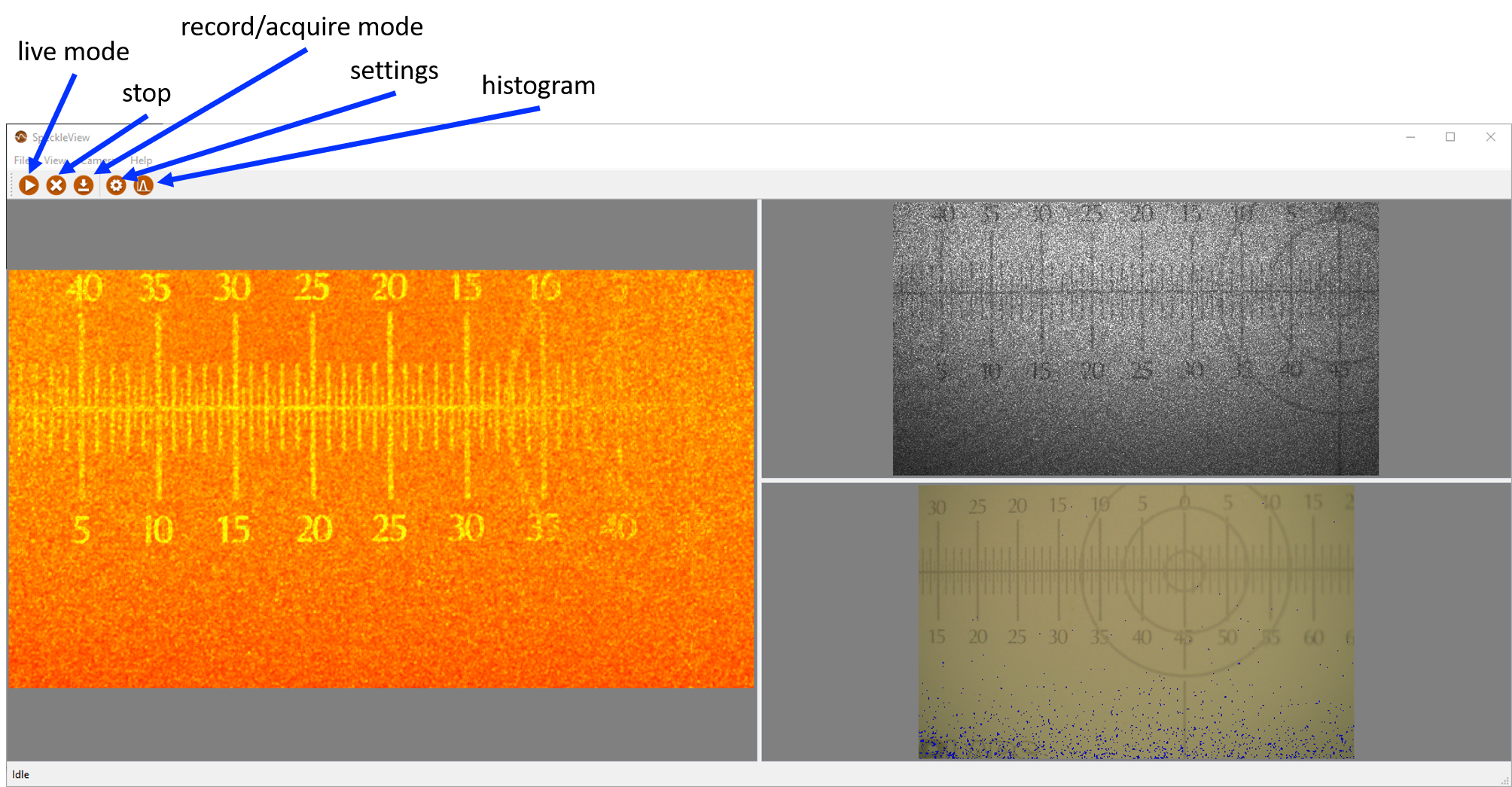
Keyboard shortcuts
The following keyboard shortcuts are available in any of the image panes
up-arrowanddown-arrowwill increment/decrement the image zoom in steps of 5%cshows control points for image registrationrselects a subregion of the camera sensor to be acquired. Any polygon shaped region can be drawn. The software will determine the rectangular bounding box containing the polygon and set the top/left/width/height settings in Acquisition tab.aadds a polygon shaped region of interest
When drawing polygon shaped regions on an image, the following rules apply
- vertices can be moved by selecting with the left mouse button and dragging
- vertices can be added by left clicking anywhere in an image
- vertices can be removed by right clicking an existing vertex
ESCkey cancels the current operation on a polygonEntersets the current polygon